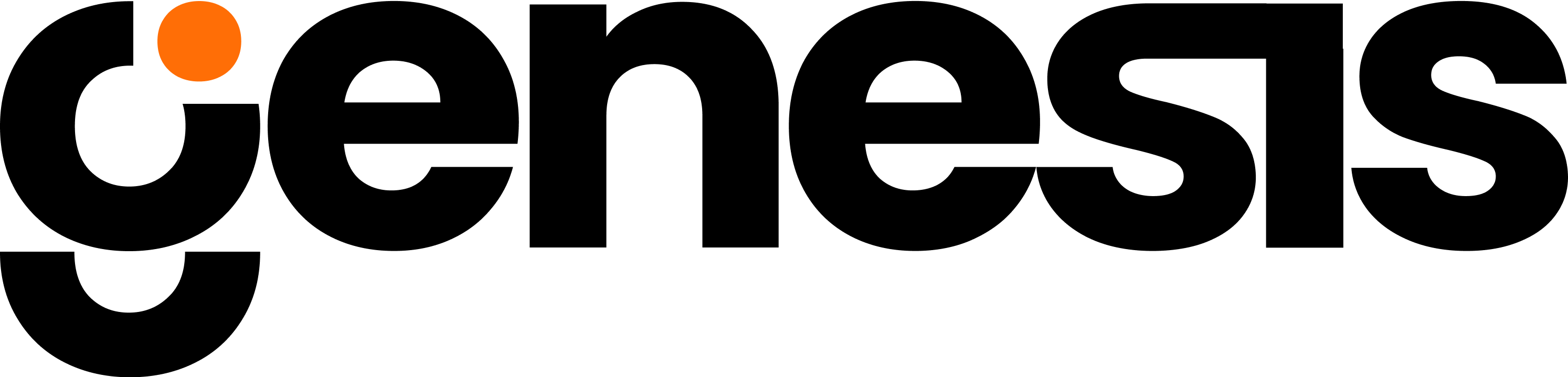Installation Steps
Snowflake Marketplace: In the Snowflake Marketplace, browse to the Genesis Data Agents App. Click the “Try Now” button to begin the installation of the Genesis Data Agents App in your Snowflake account.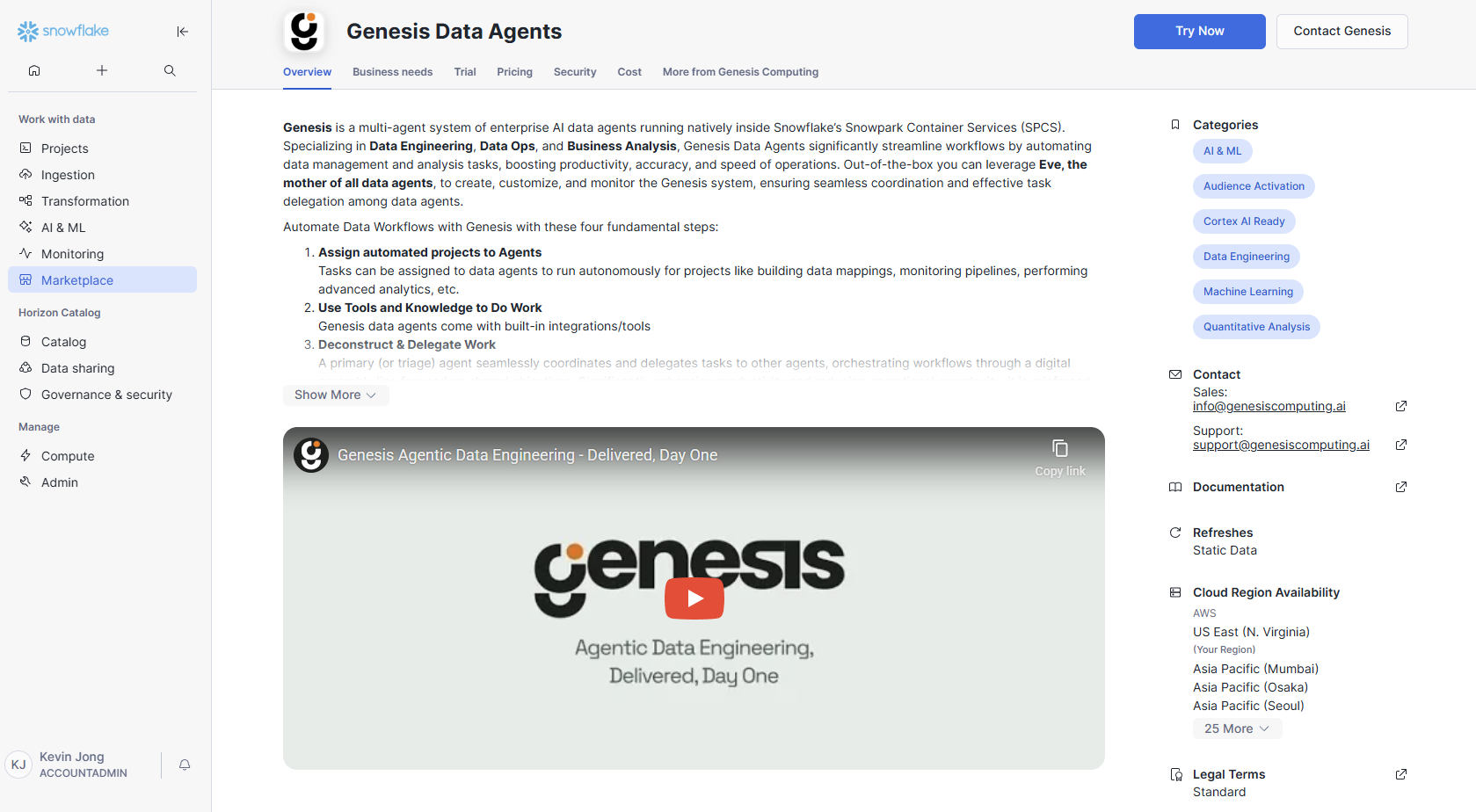

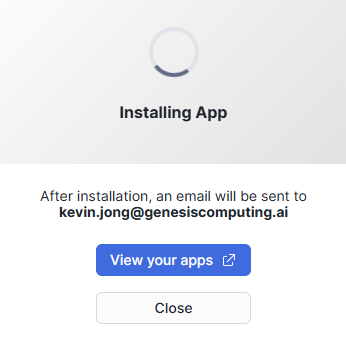
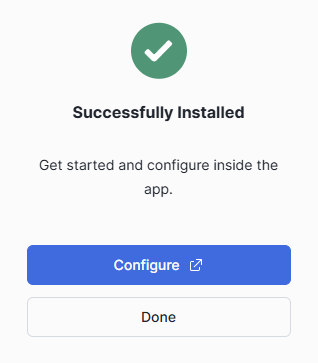
Configuration
Now that you have completed the installation, the next part is the service configuration.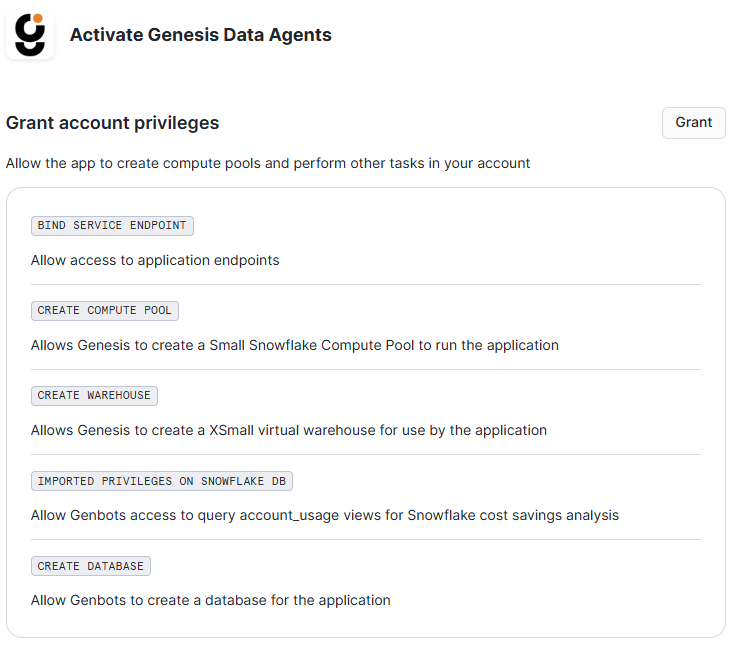
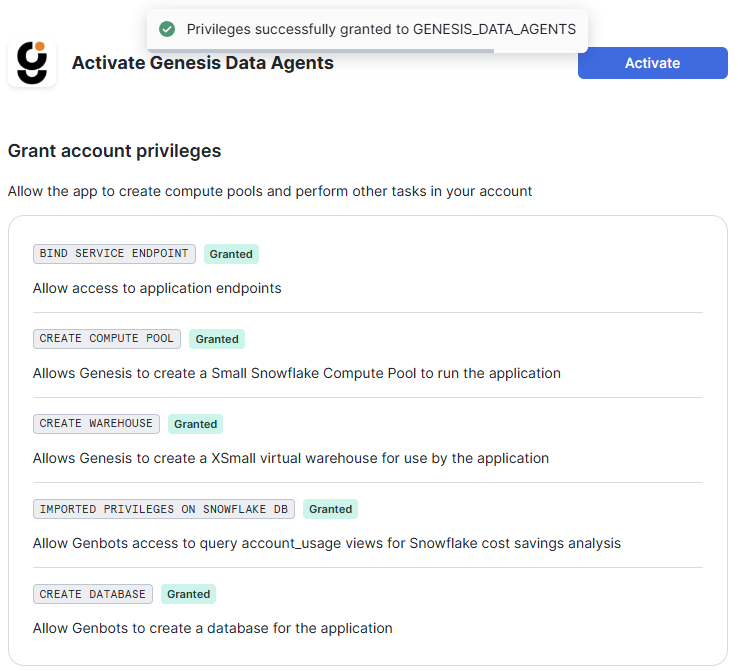
After clicking “Activate” expect 5-10 minutes for the first-time service startup
Genesis Data Agents Application Set-Up
Congratulations! The service is set up. Now, Click “Launch app” and you’re ready to configure your Genesis Data Agents application.


(Optional) Additional Privileges, PrivateLink, and Cortex Cross-Region Inference
Granting the Genesis Data Agents app access to Snowflake objects.
You grant Genesis Data Agents access to Snowflake objects when Genesis needs to READ or WORK WITH data that exists outside its own application database.Grant the privilege on the object to the application.E.g.
GRANT USAGE ON DATABASE MYDB TO APPLICATION GENESIS_DATA_AGENTS;GRANT USAGE ON SCHEMA MYDB.SOURCE TO APPLICATION GENESIS_DATA_AGENTS;GRANT SELECT ON ALL TABLES IN SCHEMA MYDB.SOURCE TO APPLICATION GENESIS_DATA_AGENTS;PrivateLink
In the case that you are using Snowflake and PrivateLink, and have not yet set up PrivateLink to work with Snowpark Container Services, please refer to and follow the steps in this document here.
Cortex Cross-Region Inference
Enable Cortex Cross-Region Inference (Recommended)Required for: Access to the latest models via Snowflake CortexWhy: The newest, most capable models may not be available in your Snowflake region yetHow: In order to use the best models via Cortex (as recommended by Genesis), Snowflake users must enable Cortex Cross-Region Inference here.Impact: Allows Genesis to use the best available models regardless of your region